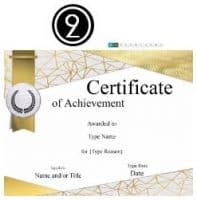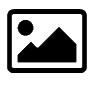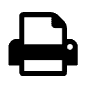Select a Template
Select an editable certificate template from our huge selection of certificate borders and backgrounds.
Customize Online
Use our free online certificate maker to customize the template. Edit the text and add a logo or image.
Print at Home
Download the customized printable certificate and print it at home.
How to Use the Certificate Generator
SELECT BACKGROUND
101 different certificate borders and backgrounds are available.
EDIT TEXT
Edit all text. You can also add additional text.
ADD LOGO OR IMAGE
You can add any logo and/or image.

Many different colors and designs are available.
DOWNLOAD AND/OR PRINT
You can save the certificate or download and/or print it.

How to customize the text?
- Click on the customize button to open the free online certificate maker.
- Select the certificate template that you want to use. They are all free!
- Click on “customize” to open our free certificate generator.
- Double-click on the text that you would like to customize.
- Type your text.
- Repeat the last two steps until you have customized all the text.
- If you would like to add any additional text, then click “add text”. You can then drag the text to wherever you want it to appear.
- You can also move the text around if you so desire.
- Click on “print” or download the custom certificate to your computer. Downloaded it as an image or a PDF file. If you don’t have a PDF viewer, then you can get one here (for free).
How to style the text
You can use the text as-is but you can also change the style, size, and color with our free certificate generator.
In order to make changes, click on the text that you would like to change.
Use the self-explanatory icons to make the necessary changes.
To change the certificate font, click on the text and then select the font from the drop-down menu.
How to add a logo or picture
You can add your company logo to the template.
- Click on the “image” tab and upload the company logo.
- Drag it around until you place it wherever you want it to appear.
If you are using a template with a colored background, then it is best to use a logo with a transparent background.
How do you print a blank template?
If you want to print a blank certificate template, then click on “customize” to open the certificate maker. Delete all the text by clicking on the little trash can on each text box. Once you have deleted all the text, you can either print or download the blank certificate template.
How do you create a digital certificate?
You can create a digital certificate instead of printing it. Download the file as a jpg, png, or pdf and send it by email. If you are planning on placing the digital certificate on any website, then we require that you link back to this website.
Should you print on certificate paper?
You can print on regular printer paper but printing on textured paper will look more professional. You don’t necessarily need to use textured paper but heavier paper will be more impressive than standard printing paper.
How to create certificates for Word?
You can insert the award certificate into a Microsoft Word document. Download it as an image file (i.e. jpg or png). Open the Word document. Click on File then Insert. Select the certificate file. See our Word Certificates that are already in Word format.
Do you have specific award certificates?
Since you can edit the text, you can use any template for any purpose. However, if you want specific awards, then see these:
- Certificate of Achievement
- Certificate of Appreciation
- Graduation Certificate
- Certificate of Completion